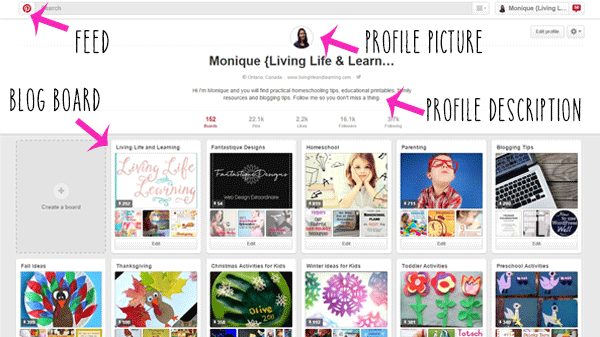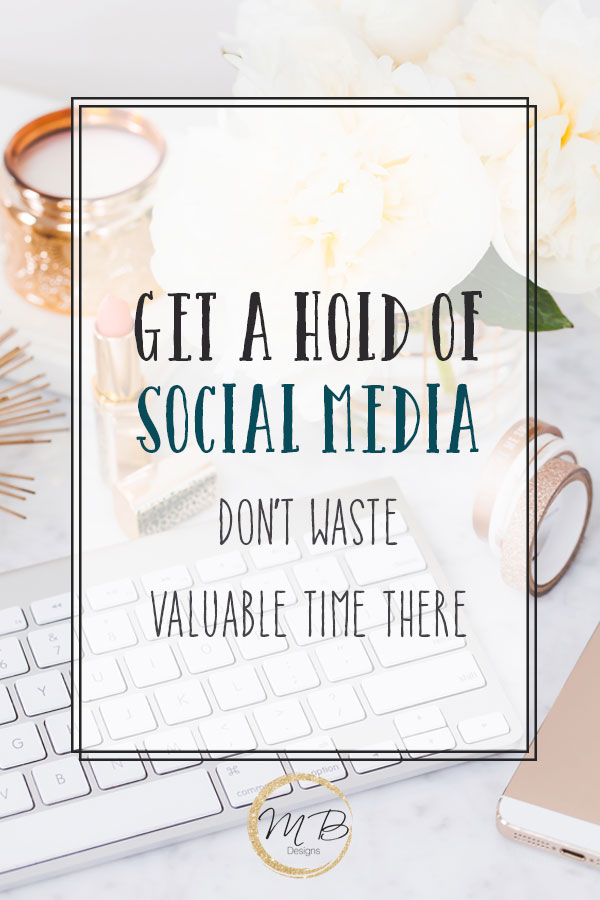How to Get Started on Pinterest
If you haven’t started on Pinterest then you really need to get your butt moving. I don’t care if your blog is not about food or DIY projects, Pinterest can work for you as well. Pinterest is my number 1 traffic source and it has the potential to make a post go viral on there. Have you taken a look at it? It’s like a place to store your digital bookmarks. I love this because I’m a digital hoarder, I love to save things for a rainy day, a recipe, a homeschool lesson, kids activity or blogging tips.
I use Pinterest as a way to curate content I want to store for later or if you want to think of it as a way to share content with your followers. Pinterest is a visual search engine, I feel more than it is a social media site. In the good old days, you could pin a pin to your feed, and it would be shown to your followers. Therefore, it was important to increase the number of followers and pin during optimal times.
Enter the smart feed, now only popular pins or pins that are deemed successful in terms of click throughs and repins are shown to you in your feed. Optimal pinning times are not as important and you don’t see the pins of your favorite bloggers anymore which makes me really sad everytime I look at the feed. Pinterest keeps suggesting pins for me that are my own, which is annoying. Because it’s a visual search engine, there is a large emphasis on keywords, you’ll want to ensure that your pin titles and description are using the keyword that you’d like your post to rank for.

Set up your profile
Add your image because people follow people not logos, fill in the profile description with something descriptive and that includes keywords that you’d like to be found with. I love to see a professional headshot here, but if you don’t have one use a great picture of yourself. Don’t just crop out that picture of you at the birthday party with someone’s arm hanging around you. I also like to see you use this head shot across all of your social media accounts to keep your branding consistent.
Profile picture
Readers don’t follow blogs they follow people on social media, be sure that you have a professional looking profile picture upload to your Pinterest profile. This should be the same image used on all of your social media profiles to keep your branding consistent across different platforms.
Profile description
Do you have an amazing call to action of your Pinterest profile description, you can even add a shortened link that sends readers to your email opt-in page. Add descriptive keywords of words that you’d like to be known for so that your profile can be found in search for that keyword.
Verify Your website
You want to verify your website so it get’s linked underneath your name so visitors can easily visit you on your website. The easiest way to do this is to add the meta tag to the <head> section of your theme. Each theme is different, but they should have a place for your to easily do this.
If you’re using a Genesis theme, you can go to theme settings under the Genesis tab in your dashboard, and in the second to last box on the page, you can add your code there and it will be added to your <head> section. Alternatively, it can also be done using simple hooks, but this is the easiest way to do it.
If you’re going to use Pinterest to promote your blog, you need to convert your account to a business account. It’s against their terms of service not to have one. The upside of changing to a business account is that you’ll receive analytics about your Pinterest profile, followers and your own site.
Create a blog board
Your very first board that you need to create is a blog board. The blog board will house all of your posts from your blog, the evergreen content that you’d like others to repin from. If I find a blog that I love, I go to Pinterest to find their blog board to follow so I don’t miss their posts. I’m not always interested with their other boards but I always want to follow their blog board. It’s the place to go to when I’m looking for items to schedule for my own account.
I also pin from my blog board to all applicable group boards, this helps me keep track of which group boards that I’m pinning to.
Create boards that are related to your blog content
Along with our blog board, you’ll need to add boards that are relevant to your blog and to your readers. If I’m a lifestyle blogger that writes about travel, DIY, recipes and saving money then I should have boards for each of those topics. It’s good to have a general board and then you can break things down into more niche boards. If I’m a food blogger, I could have a board for desserts, and then more for chocolate, cakes, ice cream and so on. This gives you more options to pin your own pins to and they all target your ideal reader.
Boards can also be found via search so be sure to include keywords in your board descriptions and choose a relevant category for your board.
I know this looks like a lot, but I made a check list to make things easier for you.
Get the Pinterest Check List Here
Start pinning and often.
The first thing you should do is follow other bloggers in your niche. I prefer to follow boards rather than entire profiles in my niche because some people have a wide variety of boards, I’m not interested in other peoples’ style or home decor boards.
By following others, you may also gain new followers this way as well. This will also help determine what is shown in your feed, so if you’re looking for delicious meals to pin, you should be following other food boards that contain high quality graphics with more than 40 pins on the board. This shows that it’s an active board.
Before I pin anything, I always click through to the pin, to ensure that it leads to the correct post and not the homepage or a 404 error page.
I use Board Booster and Viral Tag to schedule my pins, I’ll go into detail about how I use each of them in a future post, but I also try to go in daily to pin for 10-15 minutes each session from my news feed or active group boards. I’ll go to other bloggers in my niche and schedule out content from their blog board when I need content to pin.
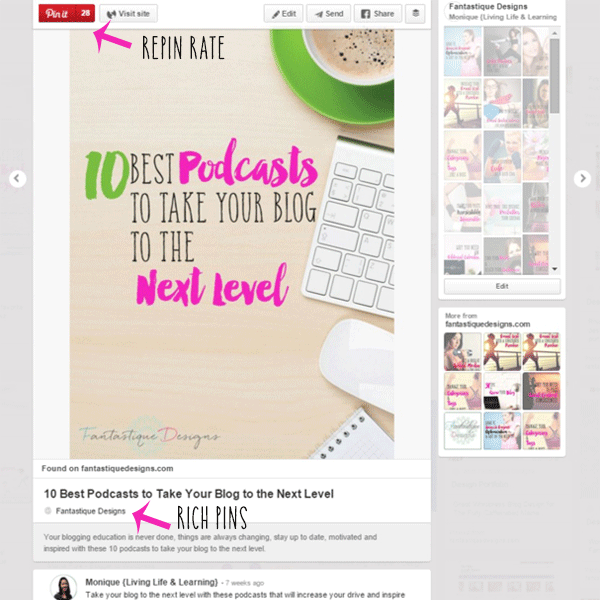
Don’t spam your followers
You’ll want to pin your blog post to your blog and then all applicable boards as well but not all at once. I usually leave 24 hours before pinning the same pin again but you’ll need to see what works. There’s also a possibility of getting caught Pinterest’s spam filters when doing so and your account will get blocked, not good.
I love using Pinterest just for fun but it can also be used to drive up your traffic if each of your posts have huge, bright images. Stay tuned for a tutorial on how to create your own beautiful Pinterest images.
If you need more tips to grow your blog, read the rest of the posts.