How to Create a Simple Printable in Canva That Looks Pretty
Why yes! Did you know you can create simple printables in Canva? Yes, I know the free software that anyone can use. While Canva does have some limitations like font selection unless you upgrade, you can create some wonderful things using their free version too.
This is perfect for new bloggers starting out and bloggers who aren’t tech savvy and don’t want to jump into a whole new paid program.
Why create printables?
Printables are a fabulous way to add new email subscribers to your list. Make them email opt-ins and gain new subscribers every day. Is anyone going to sign up for your dull Microsoft Word doc that you typed out in 2 minutes? Doesn’t make a good Pinterest image, does it?
In a world that is powered by gorgeous images, you need to attract them to your site with design as well as content particularly if you’re using Pinterest to do so.
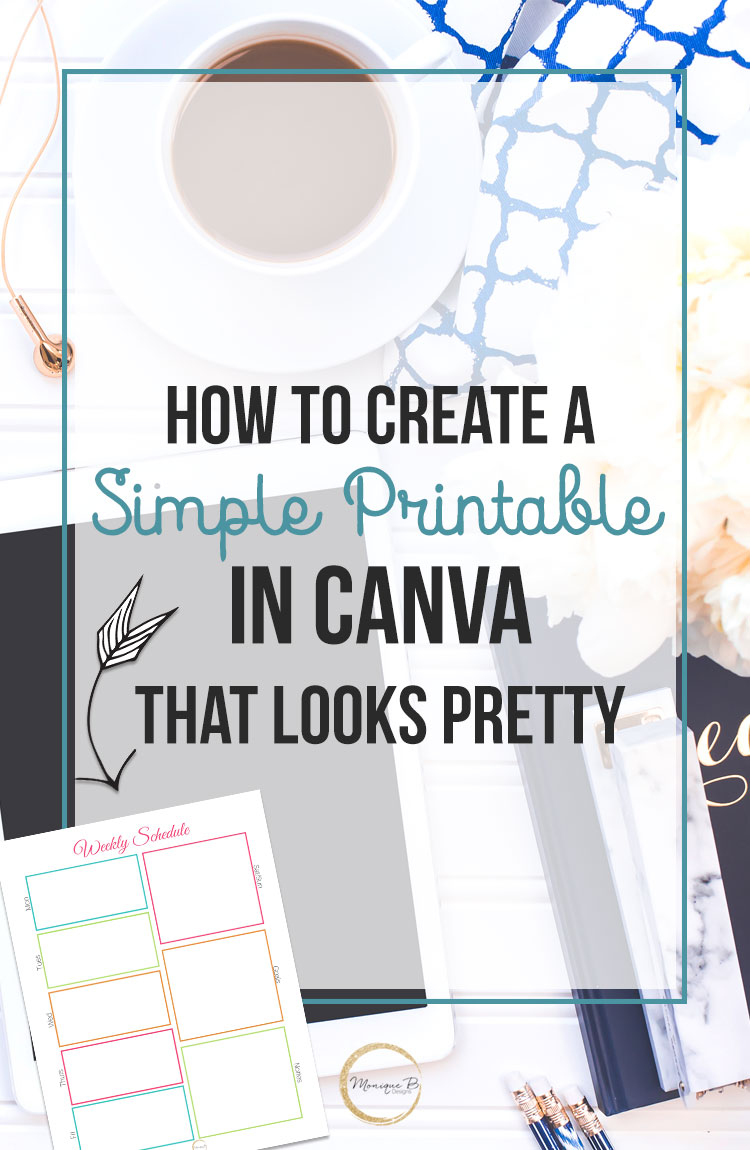
Let’s jump right into Canva and you can see how I create this simple weekly schedule. I’m a sucker for a pretty printable, makes planning seem fun. And it won’t even take you more than 10 minutes to create your first printable.
Some simple Canva tips to make designing printables a breeze
- See how to make life easier by adding gridlines to Canva
- Make sure things are aligned perfectly – no more guessing
- Easy way to add color to your printables
Resources mentioned in the video
- Colorzilla for Chrome and Mozilla
You guys can totally do this, make it a goal to create your first printable in the next week to share with your readers. They’re going to love it.
If you need the full step by step details from where to get images, fonts to designing then adding it to your site as an email opt-in, then DIY Printables for Bloggers is the answer for you.
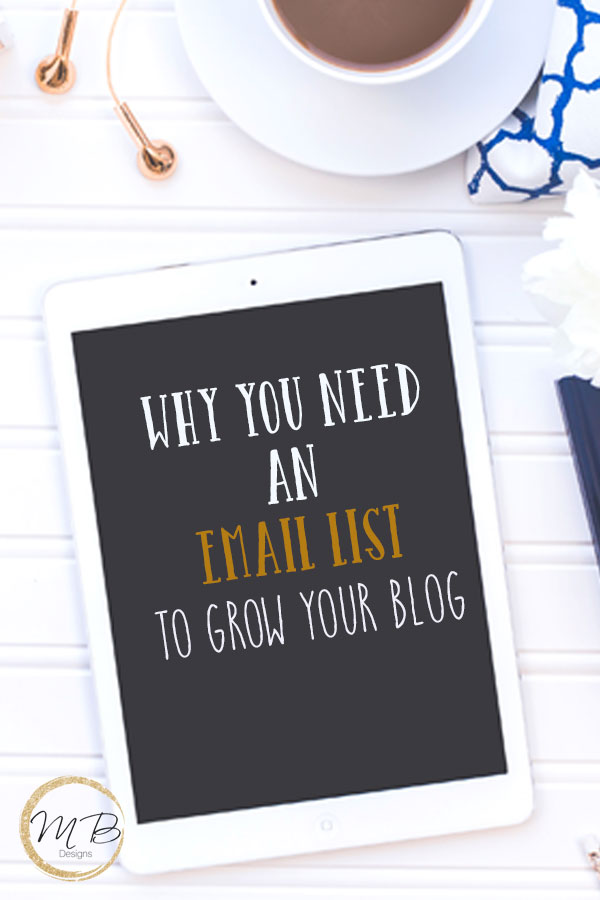 Why You Need an Email List to Grow Your Blog
Why You Need an Email List to Grow Your Blog
How to Increase Your Email Subscribers…Like a Champ
Get this simple blog planner

Subscribe and get weekly blogging and design goodies in your inbox along with this FREE blog planner


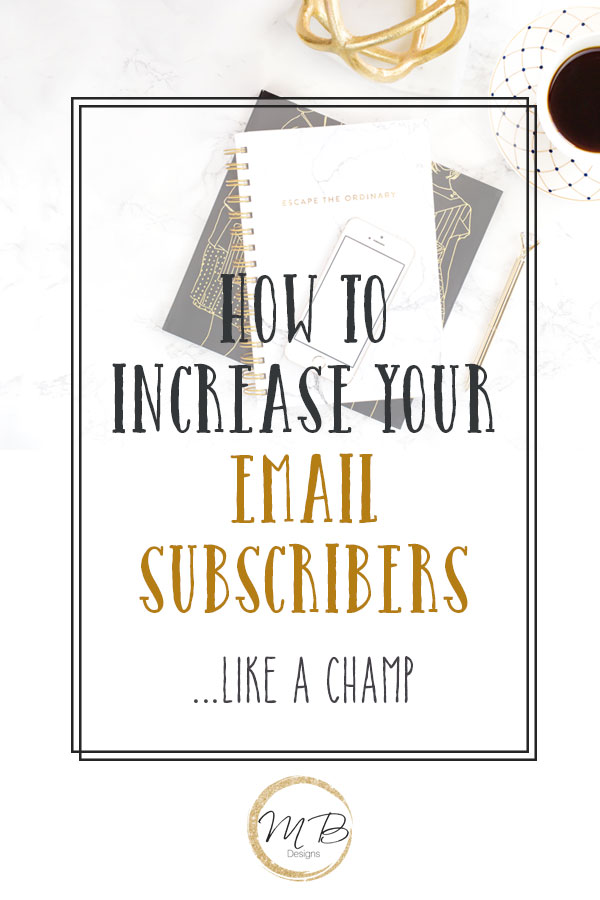
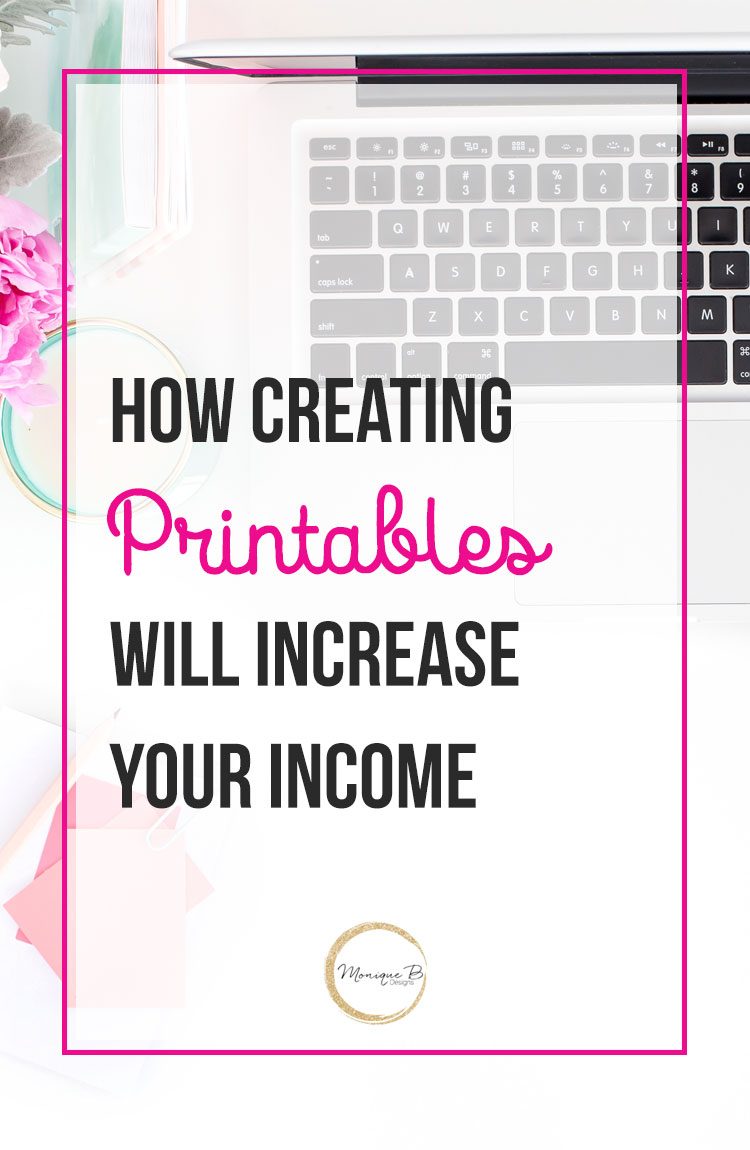

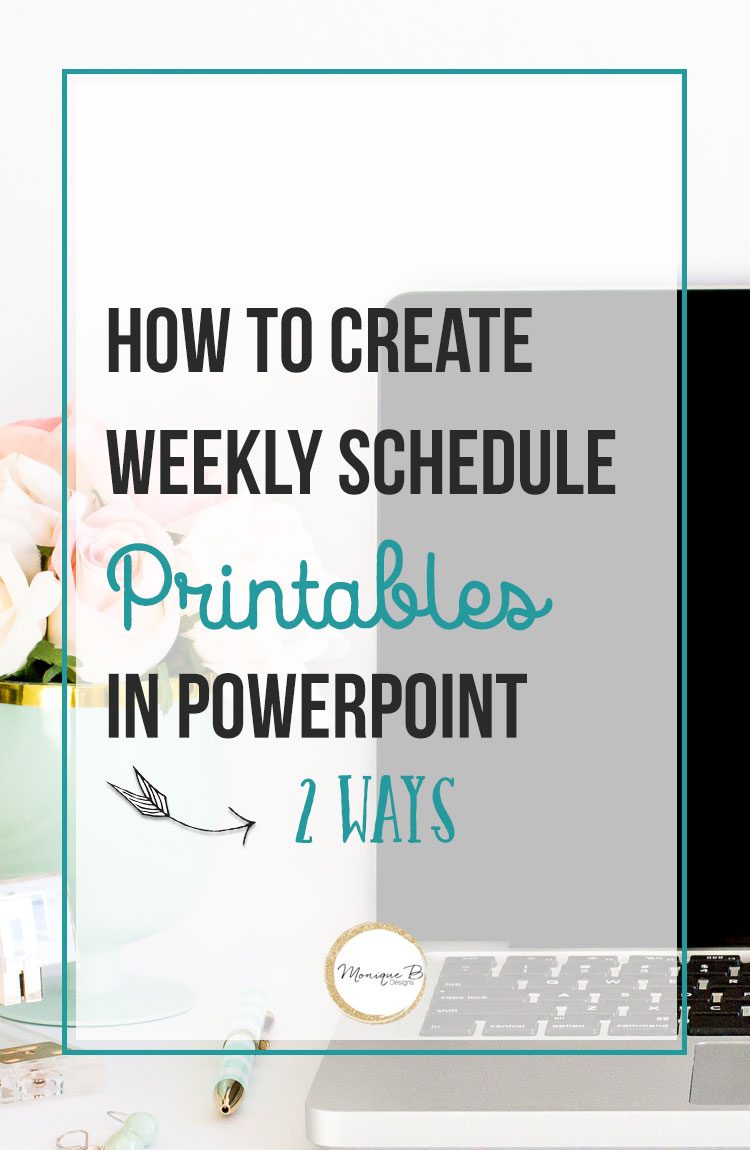
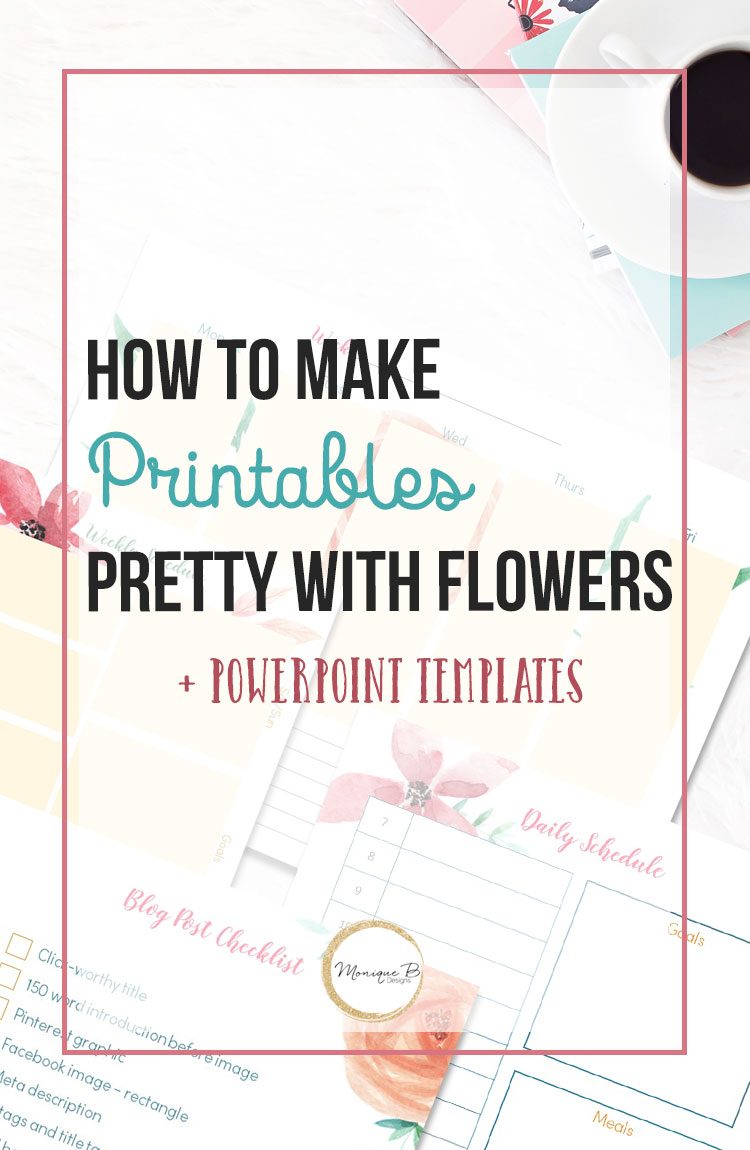

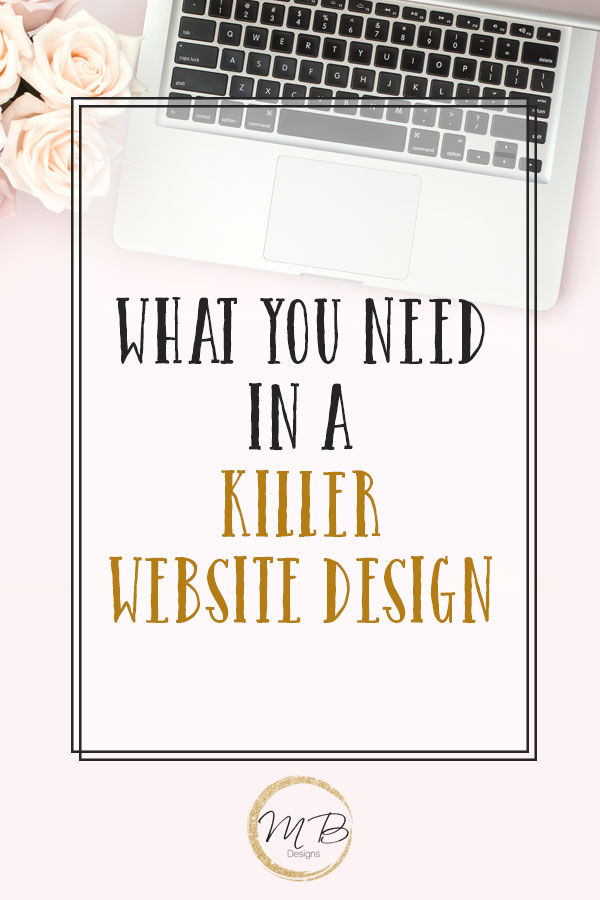
Hello!
This was incredibly helpful. I wasn’t aware that the gridlines were an option on Canva, let alone the grouping option! (I’m still learning the ropes of the software).
Thanks again! I appreciate you taking the time to create this video. So helpful 🙂
You’re welcome! Glad it was helpful.
Thank you for this! As a new blogger I find this so helpful. I have spent the last month learning Canva and trying to figure things out. Your video was super easy to follow and exactly what I was looking for, thank you!
Yeah! Glad it helped.
How great post, loved you put a video (helped a lot). You rock, thank you.
Glad it was helpful.
I loved your blog. Congratulations! 🙂
Thanks.