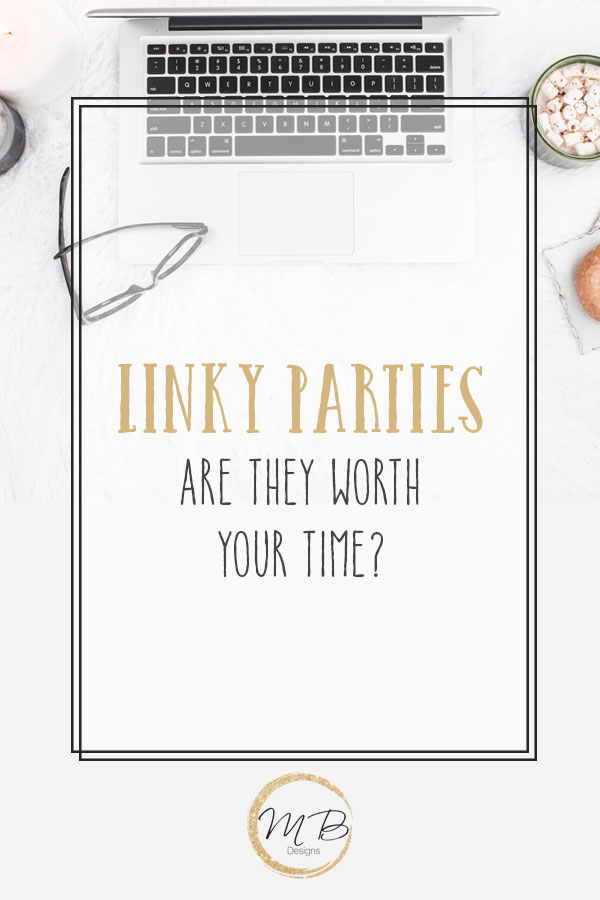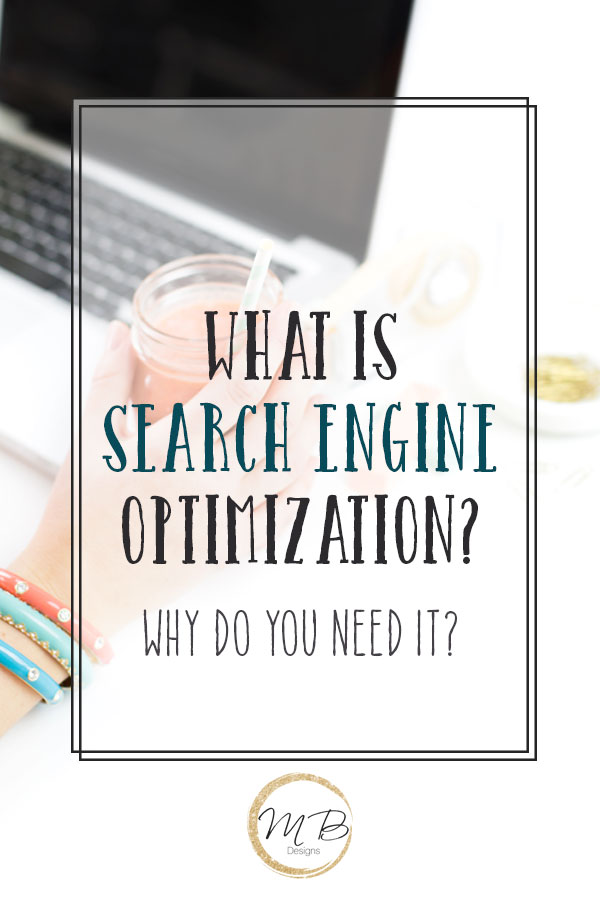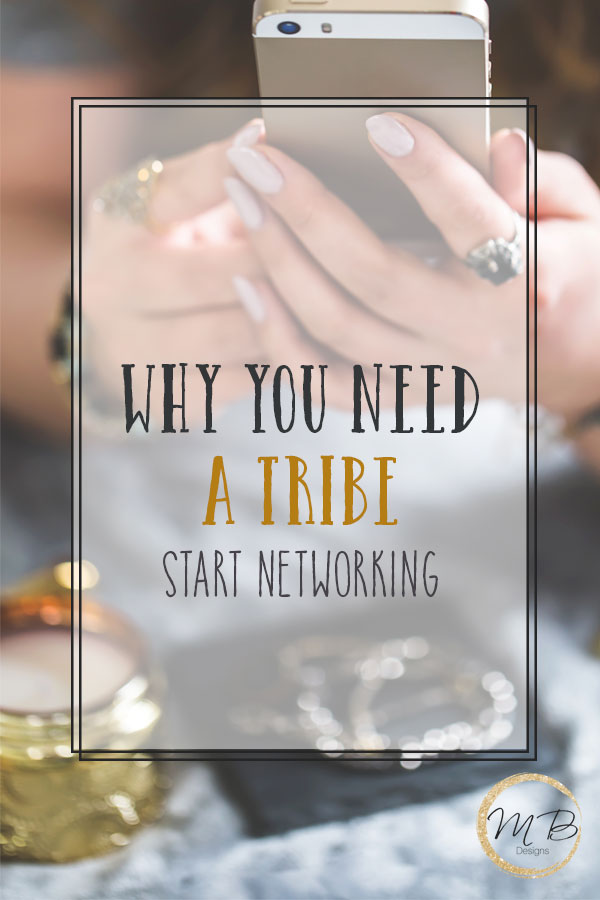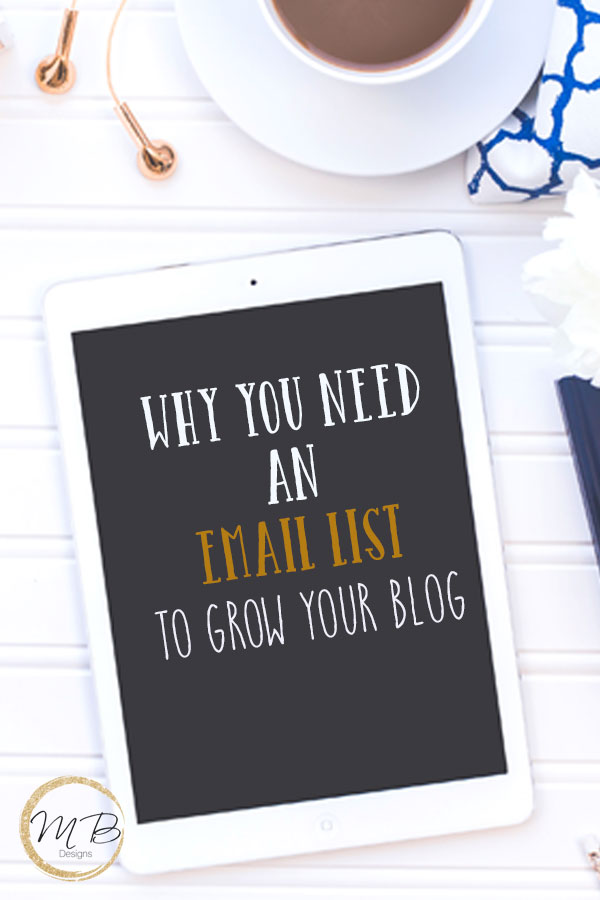The #1 Reason Your WordPress Website is Not Working and How to Solve it
You’ve seen it before, you type in your WordPress login but it still won’t log you in. Instead, it refreshes and you get pushed back to your homepage. What? That’s not what’s suppose to happen, what’s wrong with this? You try it again and the same thing happens.
You can’t access your backend, your mind shifts to all the work that you planned to do and you may be headed to a slight panic attack.
Or what about this? You login to fix your menu or some widgets and move them around but they’re not cooperating. Or they’ve disappeared entirely. The plugin is there but you can’t find the widget.
Wait why does my comment section looked messed up? What did I do?
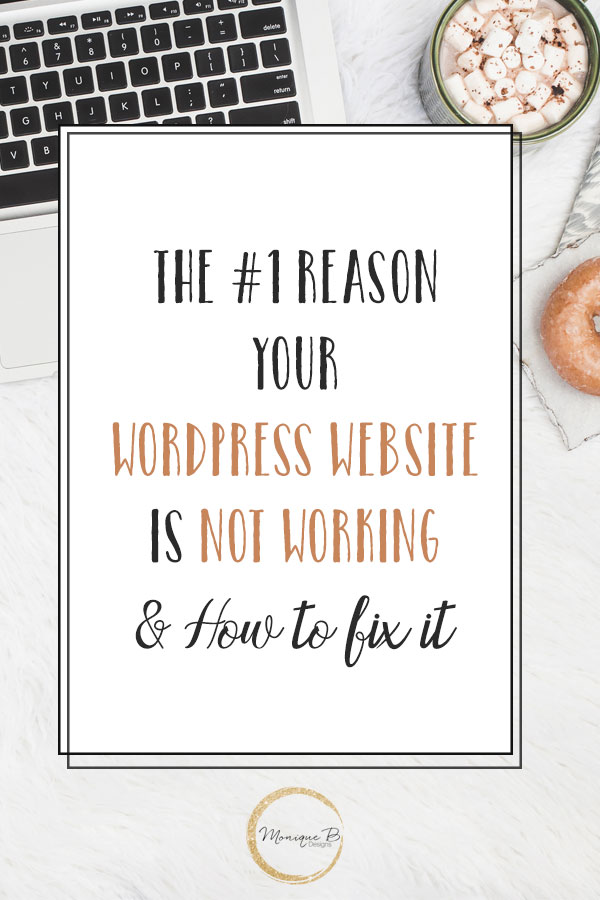
As a WordPress designer, I always get the first emails after the panic attack. And there are 3 questions that I always ask and there’s one thing to do that can fix about 95% of your wordpress troubles.
1. Have you updated WordPress?
Yep, if there was a fairly recent WordPress update, it could be conflicting with one of the plugins that has not been updated yet.
2. Have you updated Genesis or your theme?
I love me some Genesis themes so this is what I work with all the time. The beauty of using Genesis is that you can update your parent theme – Genesis without it affecting your child theme with all of the css customizations that you’ve worked so hard to make.
3. What plugins have you added/changed?
If you just added a new plugin and things have gone wonky, then this could be the culprit.
So what do I do when I get asked to check out of WordPress issue?
After ensuring that the client has not touched the code via html/css I look to the plugins to see if they’re triggering any issues. How do I do this?
I deactivate all of the plugins off, yes all of them, all off.
If the issues has gone away, I know that it’s a plugin issue and that I need to isolate the plugin causing trouble.
But won’t I lose my customizations? I’m afraid to delete something. I’m scared I’ll break my site.
Nope, won’t happen by turning off your plugins, once you turn them back on, your info and customizations are still there. Remember that I have only deactivated them and I have NOT deleted them at this point.
Now for the fun part, since clients like to keep 20+ plugins for things they think they might or should have. You have to activate them on one by one. Then once the issue reappears you know it’s the one, the one who started this whole headache for you in the first place.
Once you’ve found it, boom, hit deactivate if it’s an important or paid plugin, you’ll need to wait for the plugin creator to update it. Hence, the importance of using plugins that are updated frequently. If you’re looking at a new plugin and it hasn’t been updated in 2 years, it’s time to pass on it.
If it’s not important, go ahead and hit delete.
Now you know why it’s so important to really keep the number of plugins active on your site at a minimum. There isn’t a hard and fast rule but only use a plugin for the necessities and for things that can be done via ftp or other means do it.
Get this simple blog planner

Subscribe and get weekly blogging and design goodies in your inbox along with this FREE blog planner